Crossrail data will soon be available on tmconvey, marking the latest in a series of new data layers added across 2019.
Once enabled, you’ll be able to select ‘Crossrail’ from your mapping data layers and see the proposed Crossrail stations, as well as the route – clearly displayed in pink (where the track runs through a tunnel) and blue (where the track runs over the surface).
You can also click on a station or section of the line to create a pop-up box – including location information and type (e.g. tunnel). Please note, where there is more than one section of the line in a specific area, you’ll see 2 pop-up information boxes.
You’ll also notice a link to the Crossrail site, which opens up a new tab showing you an engineering drawing of that section of the line, so you can see it in relation to the other buildings around it.
How do I turn on this new data layer?
If you would like to turn on this new data layer, your TM administrator will need to update your company preference by following the below steps:
1. Go to ‘System settings’ on the tmconvey Services Dashboard
2. Select ‘System defaults’
3. Select ‘View’
4. Select ‘Mapping defaults’
5. If you scroll down, you will see a new section called ‘Map Data Layers’ – and various options to choose from including the new ‘Crossrail route’.
6. Once you have settled on your choice, click ‘Save’
If you have any questions or queries, please contact your Account Manager, or get in touch with our friendly Helpdesk team on 0800 840 5571 or email helpdesk@tmgroup.co.uk
NEW Map Data Layers section gives conveyancing teams even more control over their visible data layers