After Thursday 7th February, you’ll notice a new section in your mapping preferences System Settings called ‘Map Data Layers’, which will give your TM Administrator more control over which data layers you see on your mapping.
How do I update my mapping preferences?
Your TM administrator will be able to update your company preference by following the below steps:
1. Go to ‘System settings’ on the tmconvey Services Dashboard
2. Select ‘System defaults’
3. Select ‘View’
4. Select ‘Mapping defaults’
5. If you scroll down, you will see a new section called ‘Map Data Layers’ – and various options to choose from including;
• Default: Showing Local Authorities and Country Boundary indicators
• Distribution: Showing Local Authorities and Country Boundary indicators, as well as distribution (water, gas and electric companies).
• Custom: Allowing you to select the data layers you’d like to see from the options on the right-hand side.
6. Once you have settled on your choice, click ‘Save’.
Why are we making these changes?
As you may already be aware, more and more mapping data sets relevant to the property sector are becoming publically available from various central and local government organisations. We’ve been listening to our customers and adding them into tmconvey to further improve our mapping experience.
We also know each of our customers has different needs and priorities when it comes to their choice of data layers, so we’ve made our mapping more configurable with our new ‘Map Data Layers’ section.
If you have any questions or queries, please contact your Account Manager, or get in touch with our friendly Helpdesk team on 0800 840 5571 or email helpdesk@tmgroup.co.uk